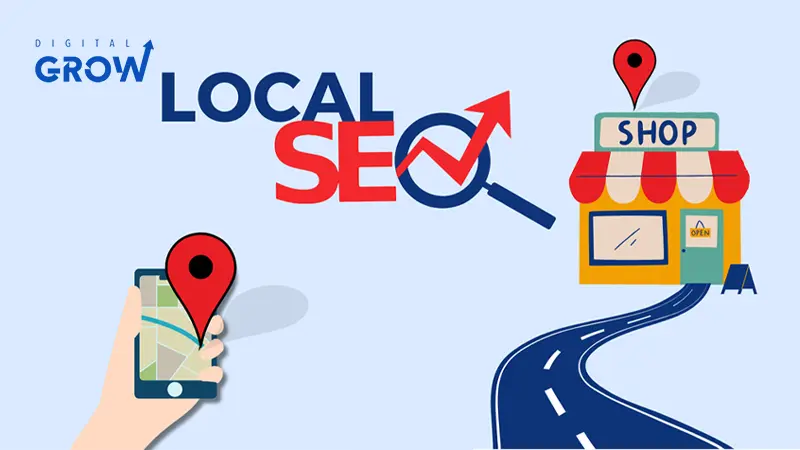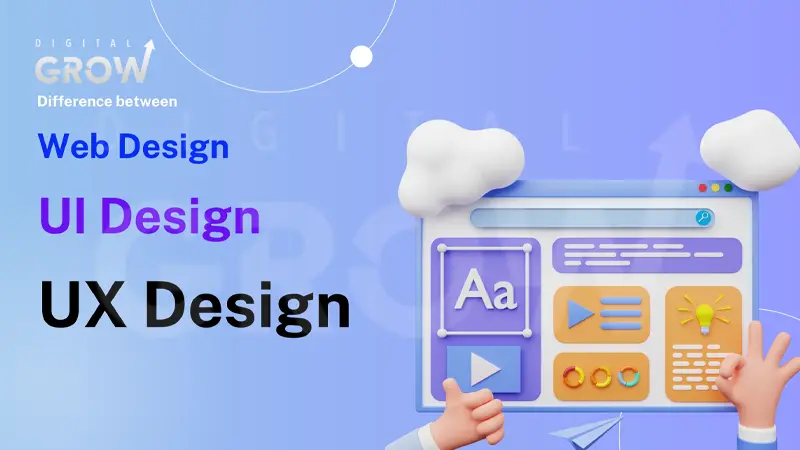Local SEO is the key to dominating your regional market, and if your business runs on WordPress, you already have an advantage. Whether you’re a small business owner, a marketer, or an agency like Grow Digital Agency, optimizing your WordPress Local SEO can drive more foot traffic, phone calls, and local website visits.
In this guide, we’ll walk you through scaling your WordPress Local SEO success, ensuring your site ranks higher in local search results and brings in more local customers.
What Is Local SEO and Why Does It Matter?
Local SEO (Search Engine Optimization) is optimizing your website to rank higher in location-based searches. Unlike traditional SEO, which focuses on global visibility, local SEO targets searches within a specific geographical area.
For example, if someone searches for “best digital marketing agency in New York”, Google prioritizes agencies physically located in New York. This is where WordPress Local SEO helps—ensuring your business ranks when potential customers search for your services near them.
How WordPress Helps in Local SEO Optimization
WordPress is one of the best platforms for local SEO because:
- It offers SEO-friendly themes and plugins.
- It allows easy integration with Google My Business (GMB).
- It provides built-in blogging features for content marketing.
- It supports structured data and schema markup, which helps Google understand your local relevance.
You can efficiently scale your local SEO strategy by leveraging WordPress’s flexibility.
Setting Up Your WordPress Site for Local SEO
Choosing the Right SEO-Friendly Theme
Your WordPress theme affects your SEO performance, especially local rankings. Choose a lightweight, fast, and mobile-friendly theme like:
- Astra
- GeneratePress
- Kadence
These themes are optimized for SEO and ensure fast loading speeds, which improves your local search rankings.
Installing Essential SEO Plugins (Yoast SEO, Rank Math, etc.)
To enhance your WordPress local SEO, install:
- Yoast SEO – Helps with on-page SEO and local schema markup.
- Rank Math – Offers advanced SEO settings, including Google My Business integration.
- WP Rocket – Boosts site speed, which is critical for mobile searches.
Optimizing Your WordPress Permalinks for Local SEO
Permalinks play a crucial role in SEO-friendly URLs. To optimize:
- Go to Settings → Permalinks in WordPress.
- Select Post Name (e.g.,
yourwebsite.com/best-digital-marketing-nyc/). - Avoid long, messy URLs with numbers or irrelevant words.
This structure makes it easier for Google and users to understand your content’s relevance to a local search query.
Keyword Optimization for Local Search
Finding the Right Local Keywords for Your Business
Keyword research is the foundation of WordPress Local SEO. Instead of general terms like “SEO agency”, use geo-targeted phrases like:
- “SEO agency in [your city]”
- “best SEO services near me”
- “affordable WordPress SEO in [your area]”
To find these keywords, use tools like:
- Google Keyword Planner
- Ahrefs
- Ubersuggest
Where to Place Keywords for Maximum Impact
Once you have local keywords, place them strategically:
- Title Tags & Meta Descriptions
- Headings (H1, H2, H3, etc.)
- Content Body (Naturally include them, don’t overstuff.)
- Image Alt Text & File Names
- URL Slug
Creating Geo-Targeted Landing Pages
If you serve multiple locations, create separate landing pages for each city or region. Example:
yourwebsite.com/digital-marketing-los-angeles/yourwebsite.com/digital-marketing-miami/
This boosts local relevance without keyword cannibalization.
Google My Business (GMB) and WordPress Integration
Why Google My Business Is Crucial for Local SEO
Your Google My Business profile is the most powerful ranking factor for local searches. It helps your business:
- Appear in Google’s Local Pack (Top 3 business listings).
- Get more visibility in Google Maps.
- Drive more phone calls, website visits, and foot traffic.
How to Add Your Google My Business Listing to WordPress
To integrate GMB with WordPress:
- Claim and verify your Google My Business profile.
- Use a Google My Business widget to display reviews.
- Embed Google Maps on your contact page.
Want to learn more? Contact Grow Digital Agency for a FREE consultation today.